AnandTech Article Channel |
- First Impressions: the TECK Ergonomic Mechanical Keyboard
- AMD’s Mobility Catalyst 13.1 Update, Enduro Edition
- A Month with Apple's Fusion Drive
| First Impressions: the TECK Ergonomic Mechanical Keyboard Posted: 19 Jan 2013 12:48 AM PST This is my very first encounter with the world’s first “Truly Ergonomic Computer Keyboard”, aka the TECK. I received the keyboard today after inquiring about a review sample—the reason for me being the reviewer this time around is that Dustin has no interest in an ergonomic/split key keyboard. The company that makes the TECK goes by the name Truly Ergonomic, and right now this is the only product they make. Several years in the works, the main claim to fame is that the keyboard is designed from the ground up for ergonomics. To that end, they’ve ditched the traditional layout and staggered keys in order to provide an optimized layout that offers better comfort while typing, but the changes are something that will take a lot of practice typing before you can type anywhere near your regular speed. And Truly Ergonomic makes no claims to the contrary—they recommend spending days if not weeks with the keyboard before you decide whether or not you really like it, going so far as to offer a 60-day money-back guarantee. Oh, and let’s not forget that the TECK also comes with mechanical switches, specifically Cherry MX Brown switches that are generally silent compared to many of the other mechanical switches out there. Initial impressions are shocking—if you’ve ever tried the Dvorak key layout, I don’t think this could be any more alienating. Just about every "special purpose" key that I have become accustomed to locating by instinct is now in a new location—delete, tab, backspace, and enter are in the center column, with the spacebar split around the enter key. On the left, the Shift key is moved up one row, with CTRL where Shift normally resides and the ALT key at the bottom-left where CTRL usually sits. The right side gets the same treatment, and the enter key as noted has been relocated to the middle of the spacebar. Even the main body of the keyboard with the normal seeming QWERTY layout can feel equally alien to a “formerly” touch typist at first (I find that staring at the keys a bit while typing helps a bit right now). Elsewhere, where I normally find backspace is now an equal sign, the backslash and forward-slash are at the left where tab should be, there’s an extra key in the top-left that shifts all the numbers right one key, and we haven’t even gotten to the document navigation keys. The cursor keys reside under your right hand, down from the JKL area; Home/End/PgUp/PgDn are similarly located under your left hand. The above paragraphs are the first paragraphs I’ve tried to type on the keyboard (plus some editing after the fact) and it has taken me fully twenty minutes with nearly constant mistakes to get them out! I’m already getting a bit more competent, but when the documentation suggests taking a while to adapt, they’re not kidding around. Truth be told, the whole experience can be a bit maddening at first—if you’ve ever been frustrated to the point where you feel a bit queasy in the gut and want to quit what you’re doing and go find something else more pleasant (like maybe beating your head against a wall)…well, I’m feeling a lot of that right now! I’m mostly writing this to give me a small amount of practice before trying some speed typing tests. I don’t think that the test is going to go well the first time around, but let’s find out. I will be taking the tests twice on the TECK: once earlier in the writing process and a second time much later. Scores are expressed as “Gross WPM/Errors=Net WPM”. I found these tests on TypingTest.com, and I’m using three different text selections: Aesop’s Fables, Rules of Baseball, and Tigers in the Wild. And yes, these tests are hardly scientific, as typing the same text repeatedly on different keyboards can potentially skew the results. To help mitigate that, I’m serpentining through the keyboards and taking each test twice (so six tests on one keyboard). I’m starting at the top of the list with my old Microsoft Natural Elite, moving to the Rosewill RK-9100, and then finishing with the TECK before heading back up. I’m going to take each test four times and report the best result. (And for the final TECK result, I’ll revisit the test later.)
Ouch. I am still very clearly on the early part of a rather steep learning curve, but we’re talking about overcoming roughly 25 years of muscle memory as I adapt to the layout of the TECK—yes, in case you weren’t aware, I currently hold down the fort as the old fuddy-duddy for AnandTech, having just celebrated my 20-year high school reunion last summer. Another major difficulty for me is that I shift routinely between my desktop and various laptops, and if you’ve read my laptop reviews you probably already know that I’m quite particular about keyboard layouts. Here however the TECK isn’t a slightly tweaked layout just for kicks and giggles; it’s a completely whacked out (at first) arrangement that’s designed to be more ergonomic. And honestly, even in the short time I’ve been typing this, I’m starting to think they might be on to something, but change is never easy. You can see the results from the table above, and when I get into a sort of zone while typing with the TECK, my speed seems to be better than before and I feel less strain/discomfort. The problem is that I’m not in the zone most of the time (yet), so I’ll go really fast for a few words or maybe even a whole sentence before the wheels fall off and I start hitting “=” instead of backspace. The layout definitely feels more compact and requires less movement, and I like everything in theory, but in practice I’m still making a lot of errors. But with only 90 minutes of typing on the TECK that’s hardly surprising; I’m at least getting closer to where I was on my previous keyboards. Where will I be in a week’s time? We’ll have to wait to find out, which is why this is only a “First Imoressions” rather than the full review. I’ll post a complete review of the keyboard once I’ve had enough time with the device to really say how much I like (or perhaps dislike) what they’ve done, but as someone that has enjoyed using an MS Natural Elite PS/2 keyboard for most of my time writing for AnandTech, there’s a lot on tap here. I’ve long heard the benefits for touch typists of mechanical keys, but until now I haven’t seen anyone doing a curved/natural/ergonomic keyboard with mechanical keys. The TECK is the first I’ve seen that’s available, and while the current $222 price will almost certainly make you think twice, I can tell you from personal experience that the costs of dealing with RSI, CTS, and other similar health problems are far higher than that. You’ll hear more about the TECK in a couple weeks, but for now I’m very intrigued. I’m just not sure how I’m going to go between desktops and laptops without feeling baffled for a little while if I end up sticking with the TECK! Here’s one final parting shot to consider, taken after the rest of this article was written. I’ve now spent over two hours playing around with the TECK, and my speed and accuracy continue to improve. The worst part for me continues to be finding keys like quotes as well as accidentally reaching too far into the center keys (delete, tab, backspace) and messing things up. I’m getting better, and I can see the potential for the layout, but it will take some time….
While I try to come to grips with the TECK, I’d love to hear any suggestions on ways to better adapt to a completely different keyboard. I’m also happy to entertain requests for any specific tests you’d like me to try, or if you have questions about the unit itself I can answer those as well. Incidentally, the keyboard itself is very solidly built, with far more weight to it than the diminutive size would suggest. I actually like the weightiness, though it would be less ideal for transporting it in a backpack. The palm rest is also removable and attached securely via multiple screws, which is a great way of doing things. Aesthetically, there’s a lot I like about the TECK, which is part of the reason I was so interested in getting a review sample. The only question is how well I can type after spending some quality time with the TECK. To be continued….
| ||||||||||||||||||||||||||||||||||||
| AMD’s Mobility Catalyst 13.1 Update, Enduro Edition Posted: 18 Jan 2013 04:08 PM PST We posted earlier today about the public availability of AMD’s latest Catalyst 13.1 WHQL drivers, but being available and installing properly and without problems on Enduro laptops are sadly not the same thing. Armed with six different laptops, I took a moment to check on two things: first, would the AMD Mobility Radeon Driver Verification Tool allow the downloading of updated drivers; second, with the drivers available (either via the just-mentioned utility or via another source), would they install properly? One thing I have not (yet) had time to do is any form of performance testing, so this is strictly a test to see if the drivers install properly and if all of the functions are present in the Catalyst Control Center. Here’s the list of the candidate laptops (some of which we have not yet reviewed) as well as the results of my two driver tests. I’ll follow the table with a lengthier discussion of the issues encountered where applicable.
Right off the bat, we can see there are problems with getting the drivers in the first place. Of the six laptops, the three with Intel processors fail to pass the utility’s “valid GPU/Vendor ID” test and simply refuse to download the full driver. The other three laptops (which have AMD APUs) pass the utility’s check, but then when the download is supposed to start and you select the save location you immediately get a message stating that the driver download has been canceled. I assume the download would work, if the utility functioned properly, but right now the only way to actually download the driver was through other means. Option one for downloading the driver is to use the AMD Catalyst Control Center (or whatever it’s called these days) and check for driver updates. This also failed to find new drivers for most of the laptops, but the Trinity Prototype at least found and properly downloaded the drivers. The other alternative is to just find another web site that’s hosting the driver—Guru3D has them, and I assume others do as well. Needless to say, the process of getting AMD's mobile dirvers continues to be a pretty poor showing, but that’s nothing new. The only laptops where I expect zero difficulties in this area are those with either a discrete-only AMD GPU (no Enduro or switchable graphics) or an AMD APU and no dGPU (and be sure to avoid Sony, Toshiba, and Panasonic laptops if you want driver OEM support); not that others won’t work, but those are the least likely to have issues. The second test is to install the drivers and see if they at least work in a few tests. The good news here is that five of the six laptops worked with the drivers, and the only one to fail completely is the Llano Prototype (which has always been a bit iffy, since it was never released to the public and the BIOS is a bit raw). Discounting the prototype, the drivers installed pretty much without any complaints or concerns on four of the laptops; the only one that gave me problems is the Sony VAIO C. I’ve discussed the issues with the VAIO C and driver updates in the past, but the short story is that many of the other Dynamic Switchable Graphics laptops from the last year or so are likely to behave similarly (HP’s Envy 15 for instance). I got Windows 8 up and running on the Sony via a modified driver, as the stock drivers (either with Windows 8 or from AMD) did not work. With the modified drivers, you end up with the full driver being present (e.g. 12.11 beta11 prior to the 13.1 update), but the Global Switchable Graphics Settings section of the Catalyst Control Suite is non-functional—the lists where you select one of four modes for AC and battery power are blanked out. With the 13.1 drivers, things actually take a step backwards as far as I can tell: the CCC won’t start for me. The dGPU is present and working (I ran a couple games to verify this), but I can’t open up any of the switchable graphics settings or other driver settings. Lack of performance testing aside, the latest driver release is an improvement at least from the installation standpoint, but there are a lot of remaining issues to address. The ideal continues to be widespread availability of drivers that simply install and work on any laptops with switchable graphics based on PowerXpress 4.0 or later hardware (Dynamic Switchable Graphics or Enduro), not to mention they should also work with discrete-only solutions. The GCN-based 7000M hardware tends to be better supported right now, whereas Northern/Southern Islands chips continue to have more issues. Please let us know if you've also had any difficulties with downloading and installing AMD's 13.1 mobility drivers, and we'll pass along any information to our AMD contacts. | ||||||||||||||||||||||||||||||||||||
| A Month with Apple's Fusion Drive Posted: 18 Jan 2013 05:30 AM PST Apple has the luxury of not competing at lower price points for its Macs, which makes dropping hard drives an easier thing to accomplish. Even so, out of the 6 distinct Macs that Apple ships today (MBA, rMBP, MBP, Mac mini, iMac and Mac Pro), only two of them ship without any hard drive option by default. The rest come with good old fashioned mechanical storage. Given the extremely positive impact an SSD has to user experience, it seems inevitable that Apple would move all of its systems to SSDs. Moving something like the iMac to a solid state configuration is pretty tough to pull off however. While notebook users (especially anyone using an ultraportable) are already used to not having multiple terabytes of storage at their disposal, someone replacing a desktop isn’t necessarily well suited for the same. Apple’s solution to the problem is, at a high level, no different than all of the PC OEMs who have tried hybrid SSD/HDD solutions in the past. The difference is in the size of the SSD component of the solution, and the software layer. I spent a month with Apple's Fusion Drive in the new 27-inch iMac. Read on to find out how it compares to other SSD caching solutions and if it can truly approximate a standalone SSD setup. | ||||||||||||||||||||||||||||||||||||
| You are subscribed to email updates from AnandTech To stop receiving these emails, you may unsubscribe now. | Email delivery powered by Google |
| Google Inc., 20 West Kinzie, Chicago IL USA 60610 | |

_575px.jpg)
_thumb.jpg)
_thumb.jpg)
_thumb.jpg)
_thumb.jpg)
_thumb.jpg)



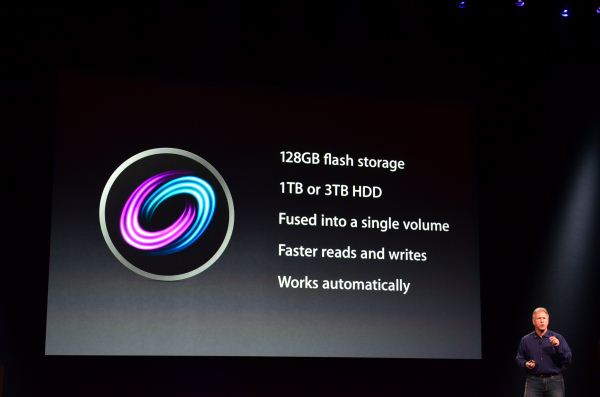
No comments:
Post a Comment